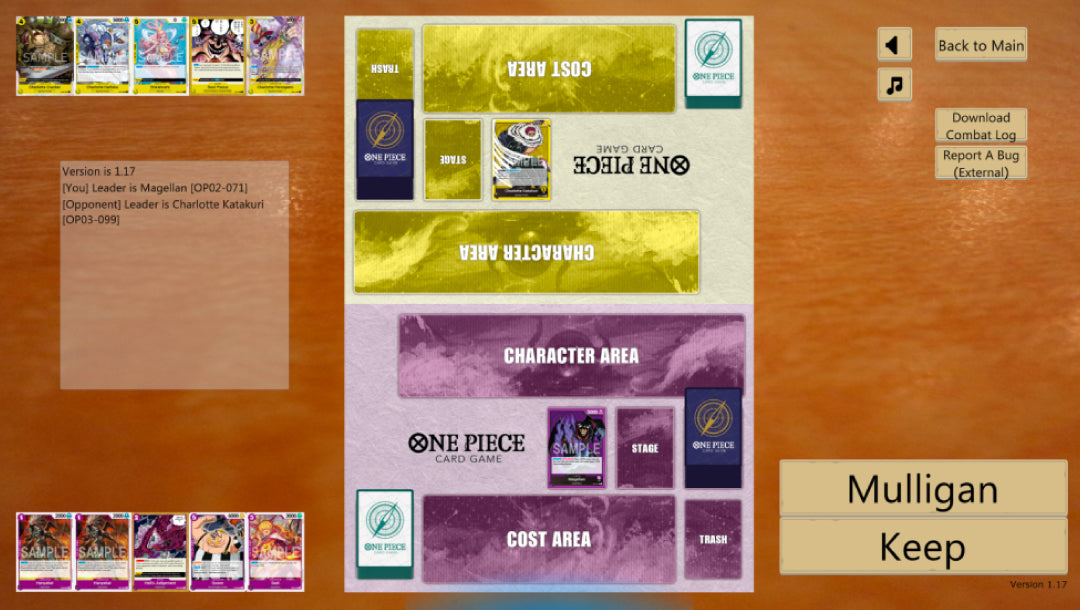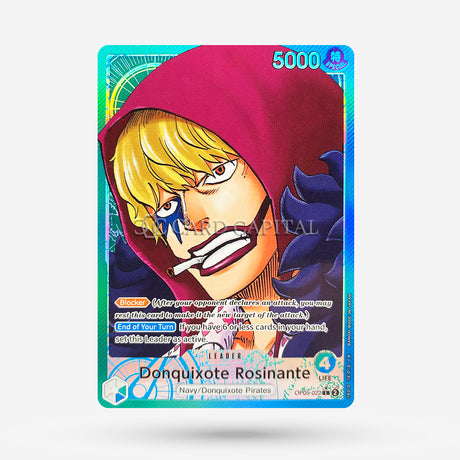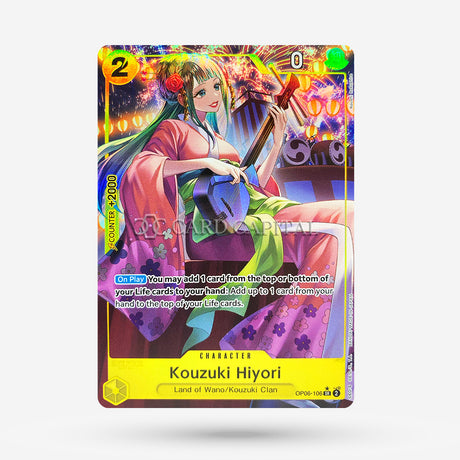What is the OPTCG SIM?
The OPTCG SIM (Simulator) is an unofficial program for playing the One Piece Trading Card Game, in which you can create your deck and compete against other players online. It was developed by private individuals who wanted to make the popular TCG playable online.
How can you download the OPTCG SIM?
The installation file can be downloaded from a Google Drive folder shared by the developer. To do so, follow these steps:
1. Join our Discord Server-> Join Now
2. Click on the channel "SIM Download" on the left side

3. Now click on the Google Drive download link

4. Now download a suitable version. The OPTCG SIM is available for Windows, Mac, Android, IOS & Linux.

How do you install the OPTCG SIM?
For Macintosh computers:
- Download the
.zipfile and open it by double-clicking it. - Drag the unzipped application into your "Applications" folder.
- Open the application by double-clicking it from your Applications folder (you may need to confirm that you want to open the app from an unverified source).
For Android devices:
- Download the
.apkfile to your Android device. - Open the file via your file manager or directly from notifications.
- If necessary, allow installation from unknown sources in your device's security settings.
- Follow the on-screen instructions to complete the installation.
For Android devices (32-bit):
- Proceed as you would with other Android devices, but make sure you download and install the special 32-bit
.apkfile.
For Linux-based systems:
- Download the
.zipfile and unzip it into a directory of your choice. - Open a terminal and navigate to the directory where you extracted the files.
- Change the permissions of the installation file to make it executable by typing
chmod +x Dateiname. - Start the installer with
./Dateiname.
For Windows computers:
- Download the
.zipfile and unzip it. - Open the extracted folder and double-click the installation file (often an
.exefile). - Follow the instructions in the installation wizard to install the program.
For iOS devices (iPhone, iPad):
- Installing an
.ipafile is usually done via the App Store. For manual installation, you need a computer with iTunes or an alternative tool. - Connect your iOS device to your computer and drag the
.ipafile into iTunes or the alternative tool to install the app on your device.
Keep in mind that some of these steps may require administrator privileges and the exact steps may vary depending on your device and operating system version. Especially on iOS and some Android devices, you may need to perform additional steps to install apps from outside the official app store.